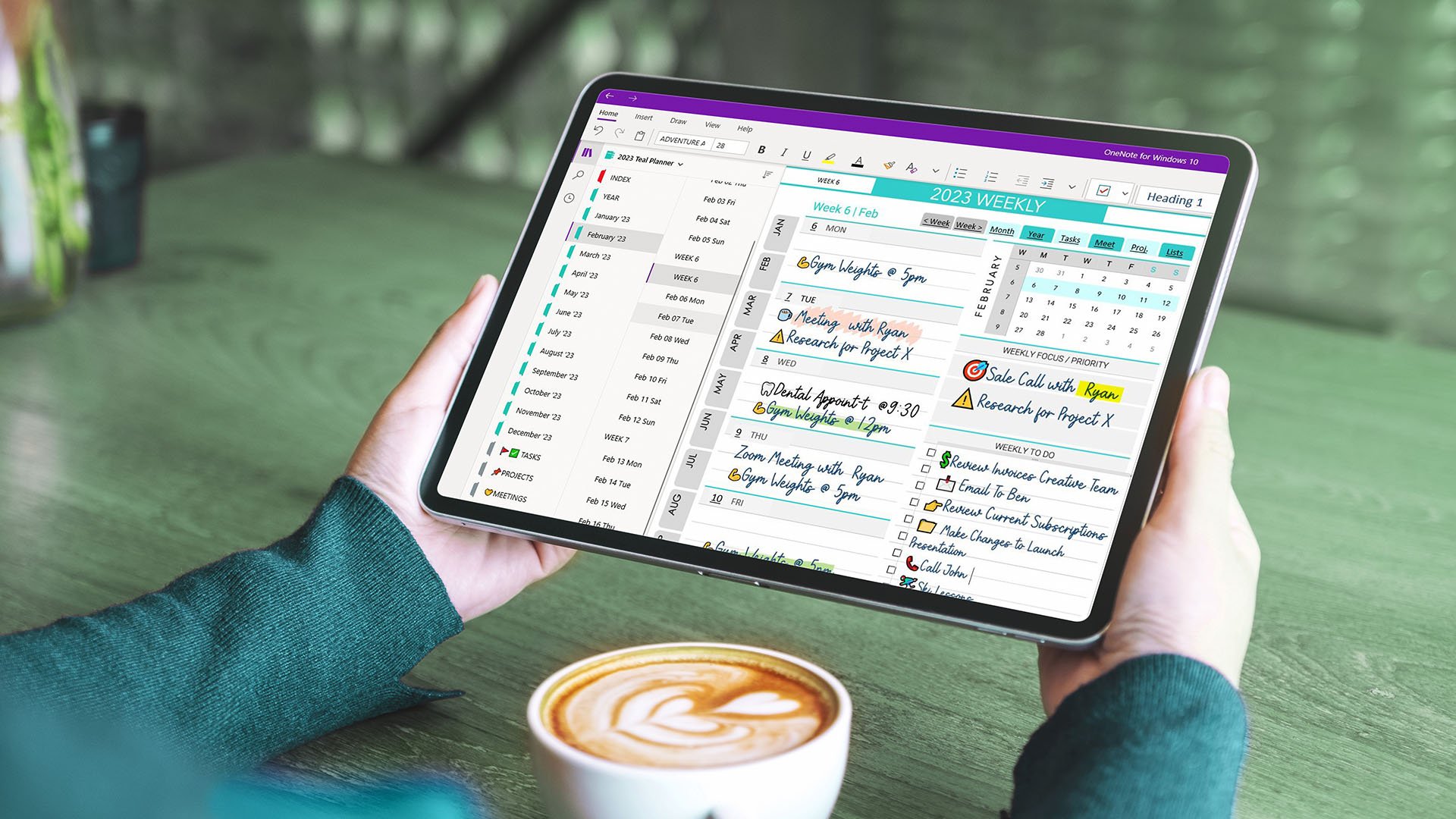Video Tutorials
How to Install Teal Digital Planner
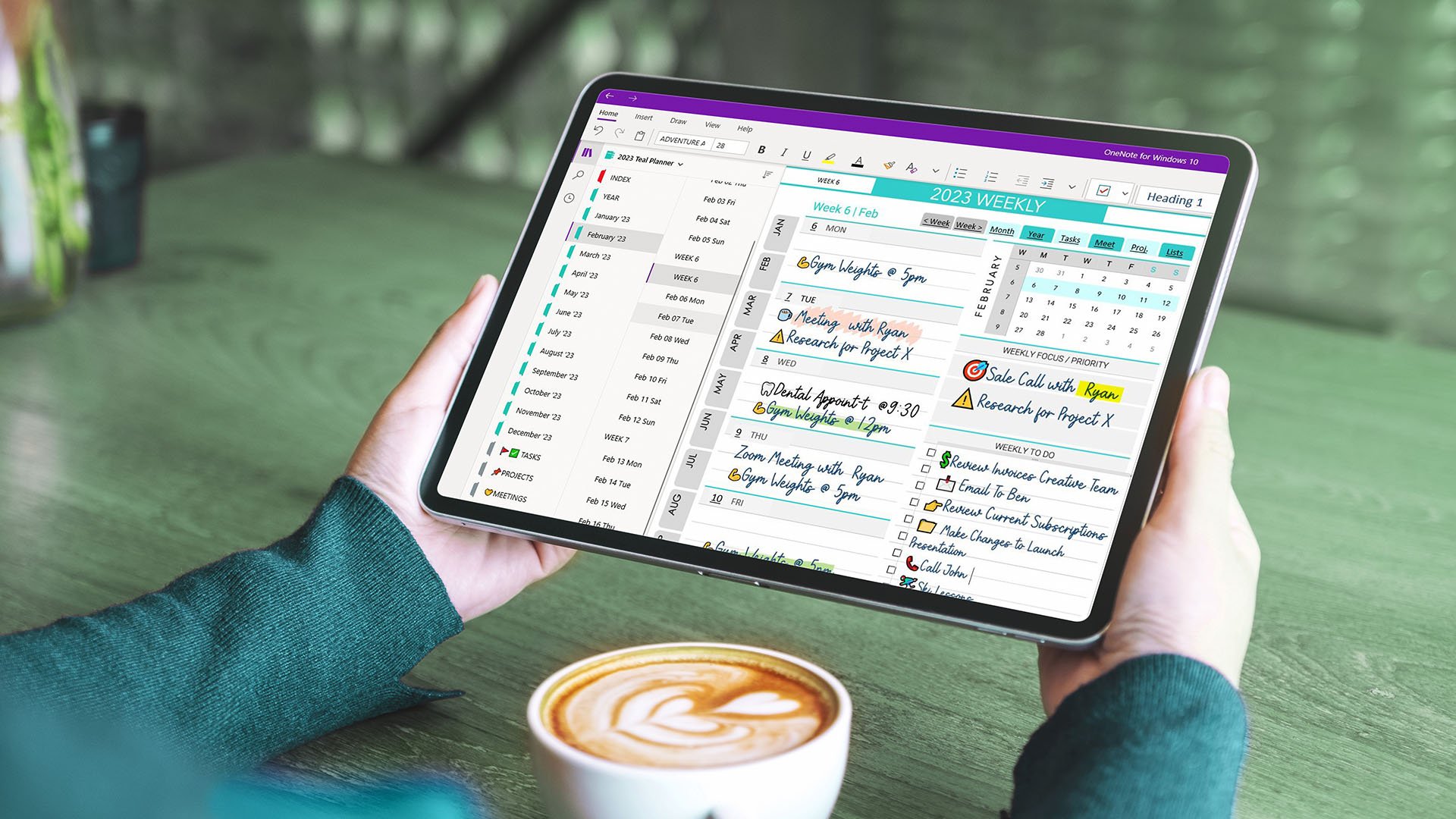


This walkthrough introduces the Spiral Semi-Annual OneNote Digital Planner covering July 2025 to June 2026. Designed for Windows, iPad, and Android tablets, it’s ideal for mid-year or academic planning. Explore features like hyperlinked calendars, multi-input support, internal links for fast navigation, and full OneNote + OneDrive sync. Perfect for daily, weekly, and yearly planning with built-in productivity tools.

Learn how to open and sync your OneNote digital planner on your iPhone or Android using the Microsoft OneNote app. Once synced on desktop, it’s instantly accessible on mobile with full functionality and hyperlinks. This video covers setup steps, using the “More Notebooks” menu, navigation with hyperlinks, tips for slow loading, and how to fix common sync issues—perfect for digital planning anywhere, anytime!

This video tutorial shows Windows users how to install the Teal Digital Planner using a .onepkg file. Learn to download, open, and save it to OneDrive for syncing across all devices. Recommended for those using the OneNote desktop app with Office 2021 or Microsoft 365. Once saved, the planner is accessible on any device—Windows, iOS, or Android—that supports Microsoft OneNote.

This tutorial shows Mac users how to install the Teal Digital Planner using the OneNote Importer Tool. Learn how to unzip, upload, and open the planner in OneNote, plus how to fix common syncing issues. This method is ideal for Mac users or those without access to a Windows PC. Windows 10 users may also use this as a workaround, though the best option is to install OneNote from Microsoft 365 or Office to open .onepkg files.

Learn how to open and sync your Teal OneNote Digital Planner on secondary mobile devices like iPhone or Android. This step-by-step guide covers common syncing issues—such as local installation problems and delayed mobile access—and shows you how to fix them by properly moving your planner to OneDrive. Whether you're new to OneNote or troubleshooting sync problems, this tutorial will help you ensure smooth access to your planner across all devices.

Spiral Design Planner for OneNote, available in two versions: the USA version, which includes official U.S. holidays and cultural observances, and the International version, designed for users outside the U.S. with a clean layout and 24-hour time format.
This digital planner is optimized for OneNote and features a spiral notebook design, pre-dated daily, weekly, and monthly templates, and built-in hyperlinks for seamless navigation, especially on tablets.

Introducing the Teal Digital Planner for OneNote - an elegantly designed digital planner with a classical dated calendar structure. This planner combines essential functionality and basic productivity tools with a touch of teal-turquoise color accents on a mostly grey backdrop. The annual section provides calendars for the current and prior years, along with designated pages for birthdays, vacation trips, and SMART goals templates. The main part of the planner features dated calendar pages, daily, weekly, and monthly overviews, each with collapsible sections for better organization. Daily pages include time-schedule blocks, focus areas, to-do lists, and a versatile second page for journaling or meeting notes. Special hyperlinked tabs offer quick access to main sections like Current Week, Current Month, Year, Tasks, Meetings, and Projects. The weekly page offers a weekly focus block, a to-do list, and a mini habit tracker, while the monthly page includes goal sections and adjacent mini calendars for the prior and following months. Explore the Teal Planner and stay organized with its efficient and user-friendly structure.

Explore everything the Teal Digital Planner for OneNote offers — from intuitive structure to robust Microsoft OneNote functionality! This planner combines the beauty of minimal design, the flexibility of digital handwriting, and the powerful features of OneNote. Access it on any device — Mac, Windows, iOS, or Android — and keep your plans synced across all platforms.