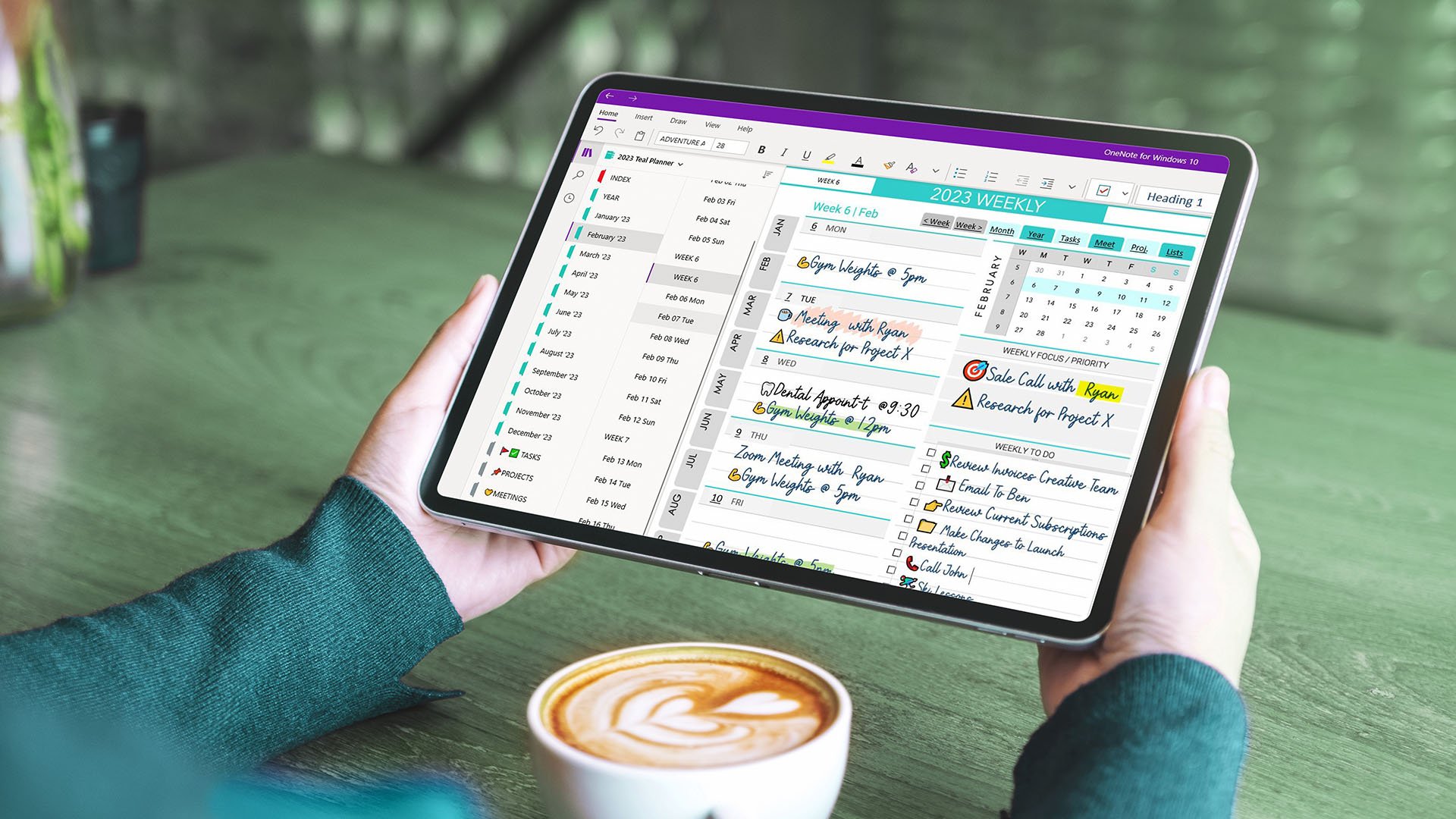Video Tutorials
How to Install Teal Digital Planner
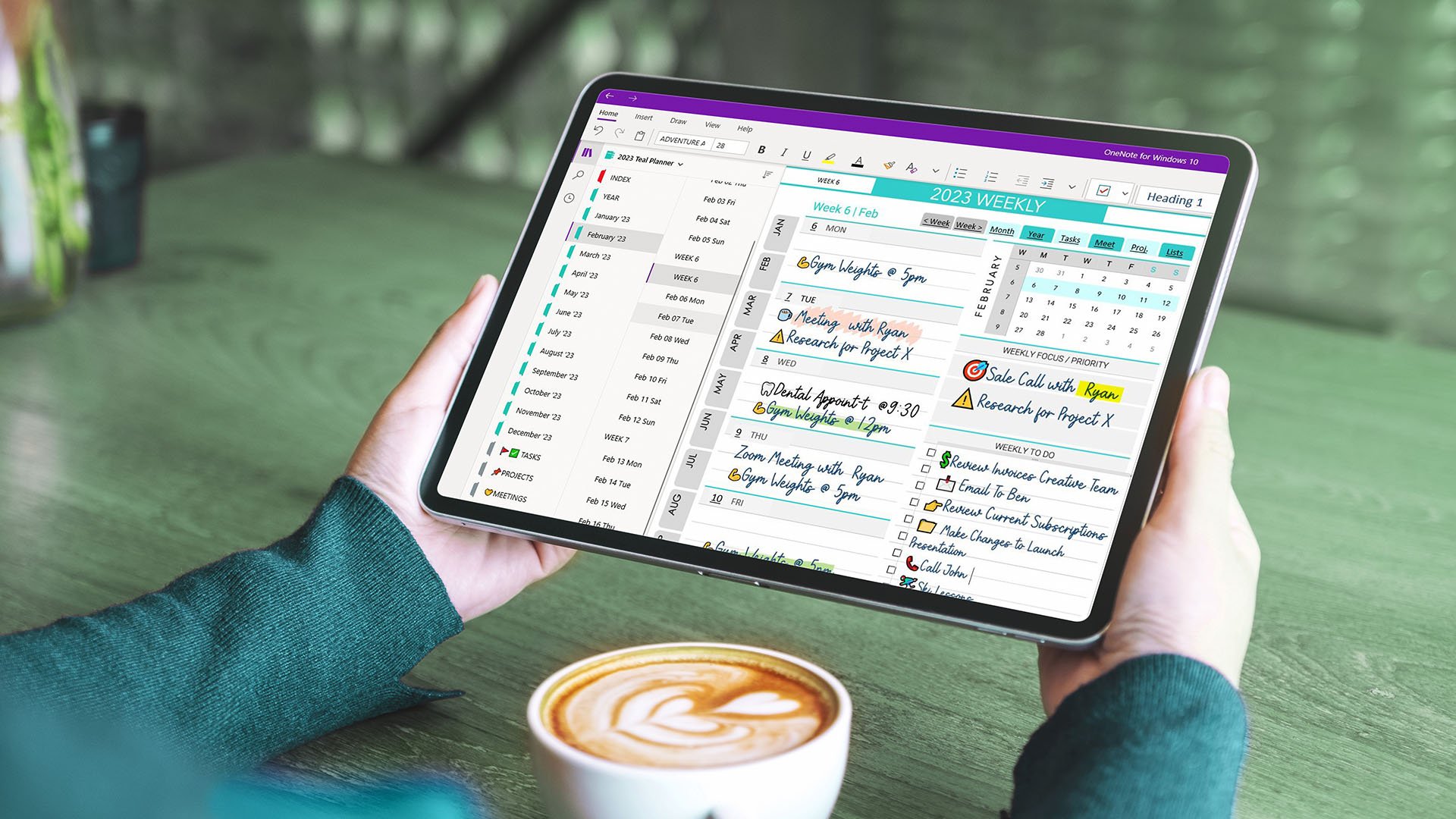


Learn how to open and sync your OneNote digital planner on your iPhone or Android using the Microsoft OneNote app. Once synced on desktop, it’s instantly accessible on mobile with full functionality and hyperlinks. This video covers setup steps, using the “More Notebooks” menu, navigation with hyperlinks, tips for slow loading, and how to fix common sync issues—perfect for digital planning anywhere, anytime!

This video tutorial shows Windows users how to install the Teal Digital Planner using a .onepkg file. Learn to download, open, and save it to OneDrive for syncing across all devices. Recommended for those using the OneNote desktop app with Office 2021 or Microsoft 365. Once saved, the planner is accessible on any device—Windows, iOS, or Android—that supports Microsoft OneNote.

This tutorial shows Mac users how to install the Teal Digital Planner using the OneNote Importer Tool. Learn how to unzip, upload, and open the planner in OneNote, plus how to fix common syncing issues. This method is ideal for Mac users or those without access to a Windows PC. Windows 10 users may also use this as a workaround, though the best option is to install OneNote from Microsoft 365 or Office to open .onepkg files.

Learn how to open and sync your Teal OneNote Digital Planner on secondary mobile devices like iPhone or Android. This step-by-step guide covers common syncing issues—such as local installation problems and delayed mobile access—and shows you how to fix them by properly moving your planner to OneDrive. Whether you're new to OneNote or troubleshooting sync problems, this tutorial will help you ensure smooth access to your planner across all devices.